Spaces

Spaces facilitate the users to assign named parts of drawings on a hidden layer. Any markups to be found within a Space are structured according to the Space they are in.
As for instance, if there are several page drawings in which a individual page symbolizes a floor of the concerned building, and each floor comprises of various rooms. One can assign a space as “Floor 1” that covers the total first floor and within floor 1 several individual spaces similar to the rooms alias “Room 1”, “Room 2” and so on can be classified. Once the punch process is finished, one can quickly find out and arrange all the markups in a specific room or on a specific floor through spaces.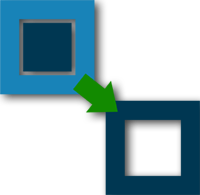
The users can choose all the hyperlinks for editing and press the action tab to characterize the action. The action dialogue box will appear and the users can pick a web URL through it as well as a target location from the hyperlink.
In Revu 10, one can delineate a Space on a PDF and name as well as shade it. The Markup list includes a column alias Space. To highlight it in Markups list, press column available in Markups list menu bar and choose space. After a Space is identified, the users can then find out all markups which are contained to that space. The users can also sort out all markups to get the in depth information. In order to edit a single or numerous Space at a time, apply the Space Editor.
Spaces are maneuvered and controlled with the Spaces tab. To get the Spaces tab, click > Spaces or press Alt+S.
To create a space, click +Add space and subsequently make the shape as per your choice with any markup.
Space names are visible in PDF Summaries automatically and the users can easily find out them from the summary.

